Select a category
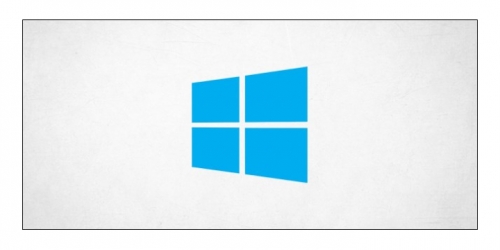
How To Lock Your Windows 10 PC Using Command Prompt
4 years ago
Advertisement
One of the first rules of cyber security is to always lock your PC before stepping away. While it may not be the quickest way to lock your Windows 10 PC, you can do it using the Command Prompt.
Lock Your Windows 10 PC Using Command Prompt
First, open the Command Prompt on your PC by opening the "Start" menu, typing "cmd" in the Windows Search bar, and then selecting "Command Prompt" from the search results.

Command Prompt will now open. Here, run this command to lock your Windows 10 PC.
Rundll32.exe user32.dll,LockWorkStation
Once executed, your PC will be locked.
Advertisement
RELATED: How to Lock Your Windows 10 PC Remotely
Set the Lock Screen Timeout Setting Using Command Prompt
Once you've locked your PC, the lock screen will generally be displayed for a certain amount of time before it time outs. You can set the amount of time that needs to pass before timing out using the Command Prompt.
To do this, you'll need to open Command Prompt as an admin.
Advertisement

With Command Prompt open, run this command.
powercfg.exe /SETACVALUEINDEX SCHEME_CURRENT SUB_VIDEO VIDEOCONLOCK <time>Replace <time> with your desired amount of time in seconds. That means if you want to time out the lock screen after two minutes, you'd enter this command:
powercfg.exe /SETACVALUEINDEX SCHEME_CURRENT SUB_VIDEO VIDEOCONLOCK 120
Note: This command sets the lock screen timeout setting for your PC if it's plugged up to a power source. To set the lock screen timeout setting for your PC if it's running on battery, change/SETACVALUEINDEX to/SETDCVALUEINDEX and run the command as normal.
Next, run this command:
powercfg.exe /SETACTIVE SCHEME_CURRENT
Now your lock screen will timeout after the set amount of time. Give it a try!
Was my post useful? Support me to keep creating useful content
Disclaimer If this post is your copyrighted property, please message this user or email us your request at team@pejoweb.com with a link to this post
Advertisement
 Chidexstar
Chidexstar